New Viral Instagram Reels Black Lyrics Video Editing In the fast-paced world of social media Instagram reels have emerged as a powerful tool to capture viewers attention and go viral There is a trending style black lyrics video which combines sleek design with captivating music Alight motion is the perfect app to create these stunning scenes This guide will provide a detailed walkthrough on how to edit black lyrics videos for Instagram reels using alight motion making sure your content is both eye-catching and professional.

Black Lyrics Videos for Instagram Reels
Black lyric videos are visually striking and easy to produce The black background allows the text to pop creating a dramatic and engaging effect that resonates well with the audience This minimalist style not only looks professional, but also focuses on lyrics and music, making it ideal for Instagram reels
Key frem
- High contrast black background increases text visibility
- Professional look: minimalist design provides a sleek, modern look.
- Focus on lyrics keeps the audience’s attention on words and music.
- Easy to create simplifies the editing process while providing high impact results
Getting Started with Alight Motion
Step-by-Step Guide:
- Download and Install Ensure you have the latest version of Alight Motion installed on your device.
- Create a New Project Open the app, tap the icon, and set the desired resolution (typically 1080×1920 for Instagram Reels) and frame rate.
- Import Media Import the audio track you plan to use by tapping the icon in the media layer section
Setting Up the Black Background
A solid black background is the foundation of your lyrics video. Heres how to set it up in Alight Motion
- Add a Background Layer Tap the icon select ‘Shapes and choose a rectangle
- Adjust Size and Color Resize the rectangle to cover the entire screen Then, set the color to black
- Lock the Layer Lock the background layer to prevent accidental edits while working on other elements
Adding and Syncing Lyrics
The core of a lyrics video is of course, the text Syncing the lyrics with the audio is crucial for a professional result
- Add Text Layer Tap the icon, select ‘Text and type in the lyrics Repeat this for each line or verse
- Customize Text Adjust the font size, and color White or bright colors are recommended for high contrast against the black background
- Position Text Arrange the text layers on the screen according to your design preference
- Sync with Audio Use keyframes to sync the appearance and disappearance of each text layer with the corresponding audio segment. Ensure the lyrics appear in time with the music.
Enhancing Visuals with Effects and Animations
To make your black lyrics video more engaging, use Alight Motion’s effects and animation features.
- Apply Visual Effects Select a text layer go to ‘Effects,’ and add shadows glows, or outlines to enhance the text.
- Animate Text: Use keyframe animation to create dynamic text movements. For instance make the lyrics fade in and out slide or puls
- Background Effects: Although the background is black subtle animations like a soft gradient or light leaks can add depth without distracting from the lyrics.
Advanced Techniques for Professional Results
New Viral Instagram Reels Black Lyrics Video Editing
For a truly standout lyrics video consider incorporating advanced techniques
- Motion Graphics: Add motion graphics elements like lines shapes or icons that complement the lyrics Alight Motions vector graphics tools are ideal for this
- Masking: Use masking techniques to create unique text reveals and transitions Overlay shapes or images and animate them to gradually reveal the text.
- Color Grading: Adjust the color grading to enhance the overall mood Use the color correction tools to fine tune the text and any additional visual elements
Exporting and Sharing Your Lyrics Video on Instagram Reels
Once your video is complete it s time to export and share it with your audience.
Steps to Export
- Select Export Settings Tap the export icon and choose the desired format, resolution and frame rate. For Instagram Reels 1080×1920 resolution and a high frame rate are recommended
- Export the Video Tap ‘Export and wait for the process to complete Ensure your device has enough storage space and battery life to avoid interruptions
- Share on Instagram Reels Open Instagram, navigate to the Reels section, and upload your video. Optimize the video title description and hashtags for better visibility
New Viral Instagram Reels Black Lyrics Video Editing
Conclusion
Creating a viral black lyrics video for Instagram Reels using Alight Motion is both exciting and rewarding. By leveraging its powerful tools and features you can produce high quality content that stands out on social media. Whether you re a beginner or an experienced editor this guide provides a comprehensive overview of the steps and techniques involved in black lyrics video editing Start experimenting with Alight Motion today and elevate your Instagram Reels to the next level
trending instagram reels lyrics video editing,instagram trending lyrics video editing,black screen lyrics video editing,instagram multiple photos reels video editing,instagram reels viral video editing,instagram reels glow lyrics video editing tutorial,video editing,lyrics video editing,new viral black screen lyrics video editing in,trending reels video editing,instagram new trending lyrics video editing,instagram trending reels video editing



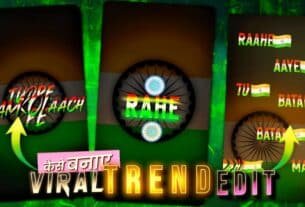

Kraken15 – Bs2site, Блэкспрут онион
Подробнее электрик томск
weblink ethereum etf
This Site avalanche walletsа
скачать игры бесплатно – топ игр 2024, THE DAY BEFORE игра на ПК