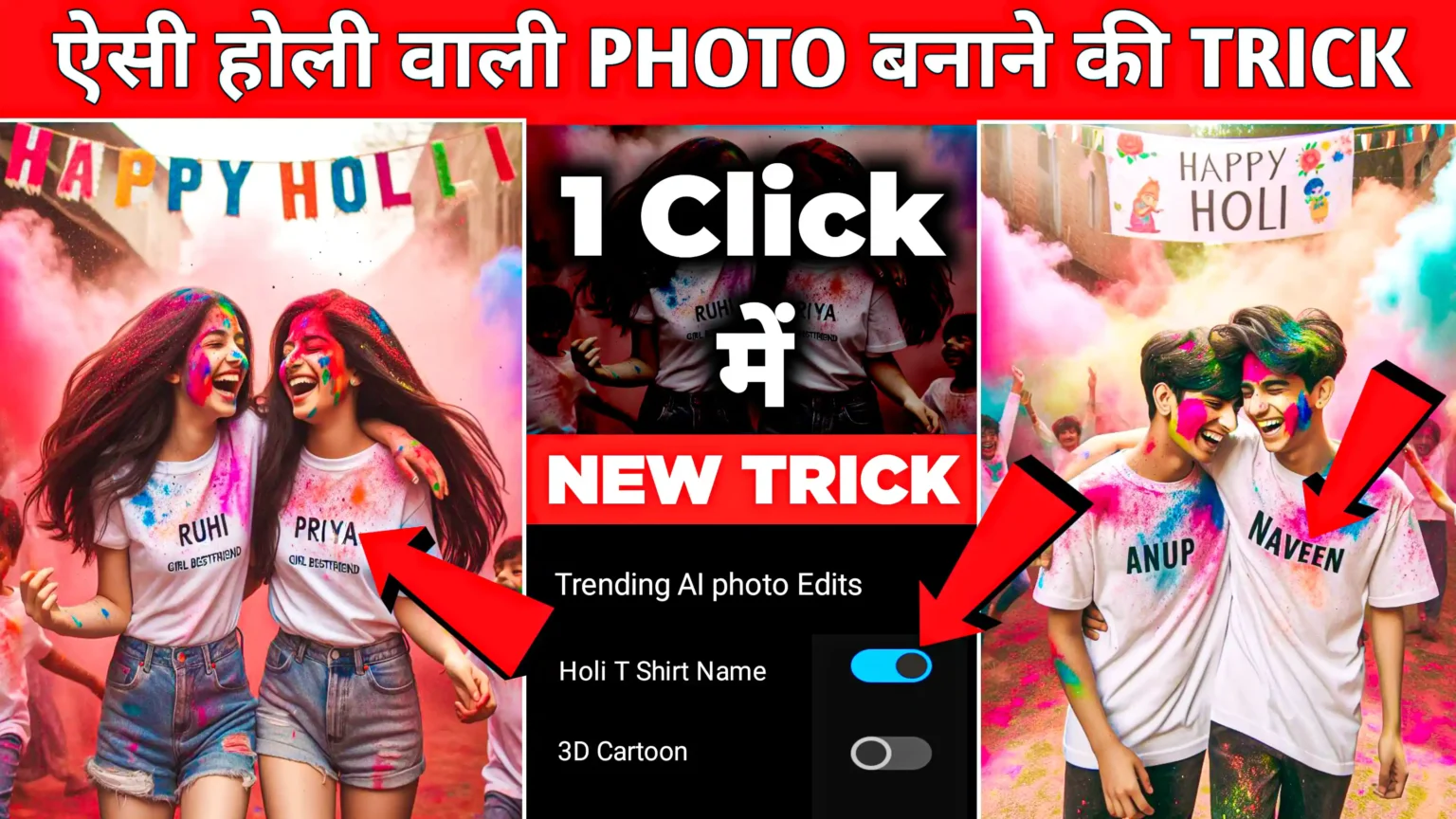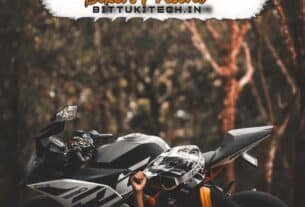New Instagram Reel Video Emoji Text Lyrics In a fast-moving social media world, Instagram Reels have been a good platform to unleash one’s creativity. One of the most famous trends on Reels these days has been Emoji Text Lyrics Animation: vibrant, very engaging ways of animating lyrics using animated emojis. The following step-by-step tutorial is about making a beautiful emoji text lyrics animation video using Alight Motion, a very versatile mobile video editing application. Whether you’re a beginner or a professional editor, in this post, we will show you how to make a really catchy reel that will make every post pop on Instagram.

Emoji Text Lyrics Animation for Instagram
Emoji Text Lyrics Animation is a funny and dynamic way to engage your audience. A video that will attract your audience both visually and emotionally is created when one combines the feelings present in the song lyrics with the playfulness of emojis. This type of video is perfect for a wide range of content, from trending songs to personal messages. It’s not simply about sticking to the trend cycle; rather, it’s how you shape your content to really resonate with the viewer through an easy and creative way to digest and share.
Getting Started with Alight Motion
1. Download and Install Alight Motion
So the first thing said, you will need Alight Motion installed on your phone. It is available for both Android and iOS, with a vast number of features including keyframe animation, graphical effects, vector-based editing, and more that will be relevant in creation.
2. Setting Up Your Project
Open Alight Motion and start a new project. Choose the appropriate aspect ratio for Instagram Reels, which is typically 9:16 (portrait mode). Set the frame rate to 30 FPS for smooth animations and choose a high resolution to ensure your video looks crisp and professional.
Step-by-Step Guide to Creating Emoji Text Lyrics Animation
1. Import Your Music Track
The first step in creating your Emoji Text Lyrics Animation video is to import the music track you want to use. Tap on the “+” icon and select “Audio” to choose your song. Make sure the track is synced properly with the timeline so that the lyrics align perfectly with the beats of the music.
2. Adding Text Layers
Once your music is in place, it’s time to add the lyrics. Tap the “+” icon once more and then select “Text.” Type out your lyrics line by line, separating where appropriate onto different layers. Move the text around the screen to where you want the text to pop up. Alight Motion will let you adjust the font, size, and color of your text to fit the feel of the song.
3. Incorporating Emojis
Emoji is front and center in this style of animation. So, it would be emojis that you put directly into the text layer and/or which would be set in another image. I mean that you set these emojis directly next to the words that they relate to or use them independently to use them to point out a part of the lyrics. Mix up sizes and placements to find a balanced composition.
4. Keyframe Animation for Text and Emojis
It is keyframe animation that will bring all your text and emojis to life. Tap the keyframe icon from a selected text or emoji layer you want to animate. Now, set its keyframes at both the start and the end of the animation sequence; move the text or emoji across the screen, rotate, or scale it up/down between these keyframes. This will create a smooth, dynamic movement that goes with the rhythm of the music.
5. Adding Visual Effects
Emoji Text Lyrics Animation Video Editing
Alight Motion provides various effects for making your Emoji Text Lyric Animation even more inspiring, such as the Glow effect applied on your text and emojis to make them radiant, or probably the Wave Warp effect added to give your text a wavy and fluid motion. You can test the different effects and choose the one that perfectly fits your video.
6. Timing and Syncing
This is the most critical part of creating a great Emoji Text Lyrics Animation video—making sure everything aligns. This would involve flying the text and emojis on the beats and lyrics of your song using the timeline, which you would use to set the in-point and out-point for each layer. Then, replay your video frequently to ensure that everything flows perfectly.
7. Background and Visual Enhancements
While the focus falls on the text and emojis, this is not to say that the background has to be neglected. A good choice of the background can add several layers to your video and frames for meaning. You can pick among a wide variety of different backgrounds, including a solid color or gradient, or even make an animated one. Alight Motion also supports the importation of images and videos as backgrounds. That will work well if they are somehow connected to the meaning behind your lyrics.
8. Exporting Your Video
Now that you have your video created, export it. Tap on the export button and select the right settings for your Instagram Reels—this will most likely be 1080p resolution and 30 FPS. Alight Motion has export settings in different formats, but MP4 is the most compatible format with Instagram. Your video will be ready to post to Instagram once it is exported!
Tips for Making Your Emoji Text Lyrics Animation Stand Out
1. Use Trendy and Relevant Emojis
Emojis can really carry emotion and meaning, so pick ones relevant to the lyrics that truly hit home with your audience. Keep yourself updated with the latest emoji trends to make your material feel fresh and relevant.
2. Play with Text Transitions
Smooth transitions between the text layers will help to provide a professional touch in your video. Alight Motion has many text transition effects, such as fade-in, slide, or pop-up. All of these will be useful in setting up the flow of your lyrics and keeping the viewer intrigued while watching.
3. Experiment with Color Schemes
Color has so much to do with the feel of your video. Adopt a color scheme that’s consistent and expresses the feel of your music. For instance, if it’s an upbeat song, you would use bright colors; for slower and more emotive tracks, you might want to use more reserved tones.
4. Leverage Social Media Trends
Keep a tab on the trending songs, hashtags, and challenges across Instagram. Making Emoji Text Lyrics Animation videos on trending topics can massively help you go viral.
5. Collaborate with Other Creators
This can be effectively attained hand in hand. Collaborate with musicians, lyricists, or any other creative mind and come out with a very unique Emoji Text Lyrics Animation video. Apart from adding some color to your content, this will expose you to different audiences.
New Instagram Reel Video Emoji Text Lyrics Animation Video Editing Alight Motion Video Tutorial
Final Thoughts
Making an emoji text lyrics animation video for Instagram Reels with Alight Motion is quite rewarding since this work joins the artistic and the technical together. This tutorial will walk you through steps to create a stunning and highly feasible video that will leave your audience in awe and boost your presence online. Whether one is making videos for personal pleasure or trying to increase their brand, knowing this video editing style will give one an upper hand in social media, which is very competitive.
FAQ
How do you clear effects on Alight Motion?
How to Delete Effects on Alight Motion? Go to your video, press the video or picture, press effects at the bottom, then press the effect and then press the trash button. There you go
Does Alight Motion have effects?
Alight Motion features a load of different effects to play around with. These include: Keyframe animation. Grouping.
Which device is best for Alight Motion?
Alight Motion is a powerful motion design application that allows you to create animations, motion graphics, video compositing, and visual effects. While it’s primarily designed for Android devices, you can run it on your Windows 10 PC using an Android emulator.
How do you move shapes in alight motion?
You can play with these options so that you can know very well how it. Works. Now let’s move the object by adding keyframes. Go ahead and give it a try and see what cool things you can.
How to do a zoom effect on Alight Motion?
When a layer is selected, two-finger gestures are used for editing the chosen layer instead. The following two-finger gestures are available: Pinch apart with two fingers to zoom in. Pinch together with two fingers to zoomout
alight motion video editing,video editing tutorial,alight motion video,alight motion video editing tutorial,video editing,viral video editing,alight motion tutorial,alight motion text animation,video tutorial,alight motion trending lyrics video editing tutorial,viral video editing tutorial,lyrics video editing,alight motion lyrics video editing,alight motion lyrics video tutorial,instagram trending status video editing alight motion,alight motion