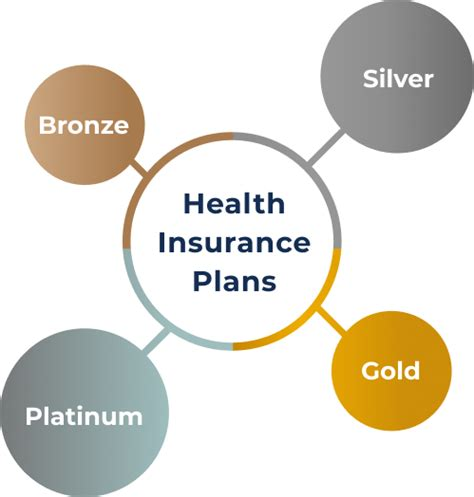Glowing Null Text Lyrics Reels Editing in Alight Motion: Bittu Ki Tech Tutorial Domination in the era of short-form content pertains to Instagram Reels, TikTok, and YouTube Shorts. Glowing Null Text Lyrics or similar effect is a great trend going on among the creators. It puts dynamic and glowing touches to your video lyrics or text to make those outstanding and catch viewer attention. This video teaches you how to create this using Alight Motion, a powerfully featured mobile video editing application. The guide is inspired by Bittu Ki Tech, well-known for straightforward and effective tech tutorials.

What is Glowing Null Text?
Glowing Null Text: a visual effect where text, usually containing lyrics, appears to glow while some parts of the text are replaced or interacted with by empty spaces or “null” areas. This kind of effect is widely used in music videos to extend visual appeal by rhythmically and emotionally feeling out a song.
Why Use Alight Motion for Glowing Null Text?
TELEGRAM… пользователейThis versatile video editing app, Alight Motion, indeed offers the users all those varieties of tools that actually become necessary to achieve professional video effects. From intuitive interface lines to advanced keyframing, color correction, and visual effects, Alight Motion is a perfect application to create a glowing null text effect-be it for a beginner or a professional video editor-offering flexibility in bringing your creative ideas to life.
Step-by-Step Guide to Creating Glowing Null Text Lyrics in Alight Motion
Step 1: Install and Launch Alight Motion
Download Alight Motion from the Google Play Store or the App Store. Open this application, and start your new project. Set the aspect ratio for your project according to the platform you use to share your video. A 9:16 aspect ratio should work perfectly with Instagram Reels.
Step 2: Choose Your Background
Choose a background for your video. It may be a solid color, a gradient, or even a clip that fits what you will do or work on. The background will be your canvas, so you are supposed to choose something that will make the glow effect pop. Quite often, you would want a dark background since it brings out the glow effect most.
Step 3: Add Text Layer
Tap the “+” icon and select “Text.” In the window that appears, write your text and choose a font that best suits the mood of your video. The bold and thick font would look better for the glowing effect since it gives more room to it.
Step 4: Apply the Glowing Effect
To create the glowing effect:
- Duplicate the Text Layer: First, duplicate your text layer. This is the easier way to make your text glow with the same text and different effects.
- Apply the Glow Effect on the Duplicate Text Layer: This is located under the “Effects” section. You can adjust the glow intensity and color to best fit the look you are trying to achieve in your video. For an especially popping glow, bright colors such as neon blue, green, or pink work well.
- Add Null Effect: In the “null” effect of a word or phrase, you add a mask to show or apply an opacity effect on certain parts of the text. This forms the illusion of a part of the text sinking in or interacting with a background.
Step 5: Synchronize with Music
If you add lyrics, the glowing text needs to flow along with the beat. You can import an audio track of your choice into this project and keyframe the animation of the glow effect so the lyrics in that particular song can be matched. This makes the text look way cooler and more appealing.
Step 6: Add Additional Effects
To further enhance your video, consider adding effects such as:
- Motion Blur: It really smoothes out the blur of the movement so transitions of text positions become much softer.
- Shadow: The shadow gives depth to the text and allows it to stand in contrast with the background.
- Flicker: Just a bit of flicker gives a realistic effect to the glowing text, making it look as if it pulsates with energy.
Step 7: Export and Share
Now it’s time to export your video when you have fine-tuned the effects and everything is in sync. Set quality settings to the highest possible for your device, keeping in mind the integrity of the glowing effect. For Instagram Reels or TikTok, 1080p resolution at 30fps is ideal. Finally, share your creation on the platform you prefer and watch your audience go crazy about your striking visuals.
Tips for Perfecting the Glowing Null Text Effect
1. Experiment with Colors
Differing colors will evoke different emotions and feels. Experiment with different glow colors to see what looks and feels best with your background and overall theme. Neon colors, of course, generally provide the most striking glow effect, but soft pastel colors can work gorgeously, too, for a more understated look.
HOW TO DOWNLOD XML2. Use Keyframes Wisely
Keyframes are critical to making smooth animations. Make sure your keyframes are evenly spaced so that there are no abrupt transitions. Practice your keyframing if you are new at it, since this is a great tool used to make professional-grade animations.
3. Keep It Simple
With all these various effects available, this may be a tempting option, but sometimes less is more. Allow the text and the glow effect to be the stars and not over-accessorize your video with too many added effects.
4. Adjust Timing with Music
Everything is about timing, especially when it relates to the music. At the right moments-as the drop of a beat would be, or at the chorus of the music-make sure the glow increases in that respect. The synchronization will make the video more appealing and impactful.
Conclusion
This is how you could create an Alight Motion Glowing Null Text Lyrics Reel to add a pinch of spice to your content and engage your audience with it. Just follow this tutorial, and in no time, you’ll be creating professional-looking videos that stand out amidst crowds on social media. Experiment more with different effects, keep yourself updated with the latest trends, and most importantly, enjoy the editing process!
FAQ
How do you add glow effect in alight motion?
Set Threshold to 1.0, Diffusion to 0.3, Intensity to 4.0, Blend to 100%, and Color to whatever color you want to use for the magical fire (vibrant, highly saturated colors work best). Then gradually decrease Threshold until the glow appears just around the desired part. Adjust Halo , Alpha , and Diffusion as desired.
What does null do in alight motion?
Null Objects can be used as parents of other layers. This can be useful in a few situations: When you want more control over a layer’s animation using different keyframe timings for separate axes, you can parent that layer to a null object and then animate one axis on the null object.16 Jun 2023
How do you clear effects on alight motion?
How to Delete Effects on Alight Motion? Go to your video, press the video or picture, press effects at the bottom, then press the effect and then press the trash button. There you go.