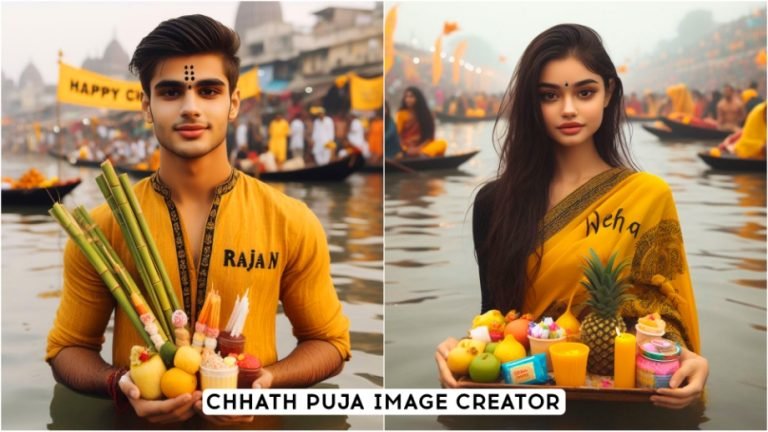Trending Emoji Null Text Lyrics Reels Editing Alight Motion Tutorial The attention of today’s fast-moving digital pace is shifting towards short video content, making places like Instagram, TikTok, and YouTube Shorts the only hubs where creators are showcasing their talent. One such trend is taking over by Emoji Null Text Lyric in Reels. What I’m going to show you in this tutorial is how to make this engaging effect using Alight Motion, which is a very powerful video editing tool and very commonly used amongst creators around the world.

What is Emoji Null Text?
Emoji null text is a creative effect where text, often featuring lyrics or messages, is paired with emojis, creating a visually dynamic and engaging display. The “null” aspect refers to the use of empty spaces or placeholders where the emojis interact with or replace parts of the text, adding a playful and trendy touch to the content. This effect is particularly effective in music-based reels, where it can visually represent the mood or theme of the song.
Why Choose Alight Motion for Emoji Null Text?
Alight Motion is a highly versatile app that offers a range of features ideal for creating complex video effects like emoji null text. It provides a user-friendly interface, precise control over animations, and a wide array of customization options, making it the perfect tool for both beginners and experienced editors. With Alight Motion, you can bring your creative ideas to life without the need for expensive software.
Step-by-Step Guide to Creating Emoji Null Text Lyrics Reels in Alight Motion
Install and Set Up Alight Motion
Download and install Alight Motion from the Google Play Store or Apple App Store. After installing, open the application and select New Project. Select an appropriate aspect ratio for the platform where you will be sharing. For Instagram Reels, you would be targeting 9:16, which is also good for TikTok.
Step 2: Adding Your Background
Your background sets the base for what will be written to the emoji null text. Besides selecting a solid color, you can choose a gradient or even a video for your background. Whichever background you decide upon should complement the emojis and text that you will use. A simple background gives your work a clean, modern feel where the emojis and texts stand out easily.
Step 3: Insert the Text Layer
Tap the “+” icon and select “Text.” From here, you could type your lyrics or message and adjust the font, size, and positioning to best fit your design. For bold effects, apply thick or playful fonts that match the tone of the emojis that you will be using.
Step 4: Add Emojis
Add emojis by editing the text layer. You can directly add emojis into the text layer from your device’s keyboard, tapping into it. Place them inside or around the text to achieve this null effect. You also have an option to play with the size and rotation of emojis for an extra varied and deep impression in your design.
Step 5: Animate the Text and Emojis
Make your reel more interactive by adding animation to the text and the emojis. You can add a fade-in, slide, bounce, or zoom animation to your text using Alight Motion. You can set keyframes for the motion and timing of the text so that it perfectly aligns with the music or any other visual in the video.
Step 6: Synchronize with Music
Import your song of choice into the project. Line up the animations of the text and emoji with the beat, or parts of the song’s lyrics. That is how you can make an interesting reel, consistent, and even professional-looking. Besides that, you can add effects such as flicker or shake on certain beats or lyrics of interest.
Step 7: Adding Additional Effects
Add glow, shadow, or color changes to your reel with the addition of effects. Alight Motion has a lot of effects that you can add on top of the text and emojis for a more polished result. Feel free to experiment and mix different ones to find what will work best for your creativity.
Step 8: Export and Share
Once happy with your creation, it’s time to export your video at the best settings possible for where you’ll use it. You want to export in 1080p resolution at 30 frames per second to maintain quality on Instagram Reels. Share your Reel on any of your preferred social media platforms and watch as the engagement rolls in.
Tips for Perfecting Your Emoji Null Text Reels
1. Experiment with Different Emojis
Different emojis can convey different emotions and themes. Experiment with various emojis to see which ones best match the tone of your video. For example, heart emojis work well for romantic lyrics, while fire emojis can be used for upbeat, energetic songs.
2. Layer Text and Emojis Creatively
Consider layering your text and emojis in creative ways to add depth to your video. You can overlap text and emojis or use emojis as a background layer behind the text. This technique can create a visually complex and intriguing effect.
3. Keep It Simple
While it’s tempting to add multiple effects and animations, sometimes less is more. A clean and simple design often resonates better with viewers and ensures that the message of your reel isn’t lost in the effects.
4. Use Color Theory
Leverage color theory to create a harmonious visual experience. Choose colors that complement each other and the overall theme of your reel. For example, use warm colors like red, orange, and yellow for energetic reels, and cool colors like blue and green for calmer, more soothing videos.
5. Stay Updated with Trends
The trends on social media keep on changing day by day. Update your knowledge concerning the use of emoji trends, trending text styles, and video formats to make your content relevant and engaging. This can be the help your reels need to go viral.
Conclusion
Creating emoji null text lyrics reels can be quite entertaining and fulfilling with Alight Motion, letting loose the creativity for audience engagement. You will round off this detailed guide with the ability to create professional-looking reels that will help you make your mark in today’s cluttered digital space. Just keep experimenting and refining your techniques, continuing to explore new ways to captivate your audience with innovative content.
Trending Emoji Null Text Lyrics Reels Editing Alight Motion Tutorial
FAQ
How many effects are in Alight Motion?
In Alight Motion, we offer over a hundred effects you can use in your projects.19 Jun 2023
What is the difference between elements and projects in Alight Motion?
Elements are reusable components, similar to groups. They’re organized separately from regular projects and can be found in the Elements sub-tab from the Projects tab in Alight Motion. If you find yourself using the same layers or groups repeatedly in various projects, you can save them as Elements.
Which device is best for Alight Motion?
Android 6.0 or higher (7.0 or higher is recommended for best performance) Minimum 1.5 GB of RAM (more than 2 GB is recommended for best performance) Chipset/SoC: Qualcomm Snapdragon, Samsung Exynos, MediaTek, Kirin HiSilicon, Tegra, Intel Atom.
null lyrics trending reels editing,instagram trending null video editing alight motion,alight motion trending video editing,black screen lyrics editing in alight motion,alight motion video editing,new viral black screen lyrics video editing in alight motion,reels viral emoji wave lyrics status editing in alightmotion,alight motion editing,alight motion tutorial,alight motion video editing new,alight motion new editing video,alight motion video editing xml