Instagram Viral Glow Effect Lyrics Video Editing Instagram ke vibrant visuals aur trending effects aaj kal platform pe traction gain karne ke liye kaafi zaroori hain aur inme se ek popular effect hai viral glow effect Ye glowing aur eye-catching effect text aur images ko ek radiant outline deta hai jo videos ko dynamic aur engaging appeal mein badalta hai jo audiences ko kaafi pasand aata hai. Agar aap Alight Motion ka use karke Instagram Viral Glow Effect master karna chahte hain, toh ye guide aapko step-by-step process ke through le jayegi. Yahan sab kuch diya gaya hai jo aapko top-notch, shareable content banane ke liye zaroori hai.
Viral Glow Effect kya hai
Viral Glow Effect ek popular video editing technique hai jo elements jaise text aur graphics ke around ek radiant neon-jaisa glow add karta hai Ye technique lyrics ko highlight aur accentuate karti hai bjisse viewers ka dhyan video ke central theme par jata hai Yeh effect music lyric videos social media posts aur doosre engaging content mein widely use hota hai. Instagram jaise platforms pe ye ek sensation ban chuka hai, jahan users aisa content banana chahte hain jo crowded feeds mein easily pop aur stand out kare.
Glow Effect ke liye Alight Motion ka use kyun karein
Alight Motion ek powerful aur mobile-friendly video editing application hai jo advanced effects provide karta hai, including custom glow settings. Alight Motion ke saath, creators bina desktop editor ke hi easily text, animations aur visual effects ko layer kar sakte hain. Ye app XML templates add karne ke liye ideal hai, jo editing ko simple aur professional banata hai, aur beginners se lekar advanced editors tak sab ke liye accessible hai.
Instagram Viral Glow Effect Lyrics Video Editing create karne ka Step-by-Step Guide
1. Alight Motion mein apne Project ka Setup karein
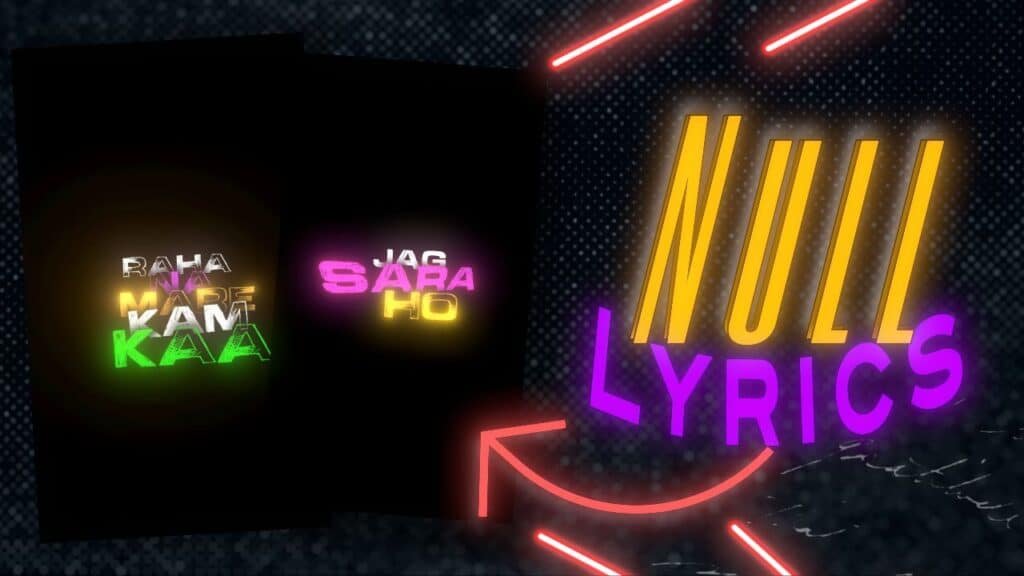
- Open Alight Motion: Apne mobile device pe Alight Motion app ko launch karein.
- Create a New Project: Naye project shuru karne ke liye “+” icon pe click karein. Apna preferred aspect ratio set karein; Instagram posts ke liye 1:1 ya 4:5 popular options hain, jabki Instagram Stories ke liye 9:16 ideal hai.
- Import Background: Ek background choose karein jo glow effect ko complement kare. Dark backgrounds usually best kaam karte hain kyunki ye glow ki vibrancy ko enhance karte hain.
2. Text aur Lyrics Add karein
- Tap on “Text”: “Text” option select karein aur apne lyrics ya text ko type karein jo aap highlight karna chahte hain.
- Choose a Font: Ek bold font select karein jo visually striking ho, taaki glow effect stand out kare.
- Adjust Text Size aur Position: Apne text ko frame ke center ya doosri visually appealing sections mein arrange karein taaki maximum impact ho.
3. Text pe Glow Effect Add karein
- Select Text Layer: Us text layer pe tap karein jo aapne banaya hai, taaki editing options khul jayein.
- Go to Effects: “Effects” pe click karein aur “Add Effect” select karein. List mein se “Glow” effect dhundhein.
- Glow Settings Adjust karein: Aap glow ki intensity, radius aur color modify kar sakte hain. Instagram viral effect achieve karne ke liye:
- Intensity ko high value par set karein for a more dramatic glow.
- Apni preference ke according radius settings choose karein, but larger values soft glow banate hain.
- Ek color select karein jo aapke branding ya theme ke sath align ho. Neon colors jaise blue, pink, aur green popular choices hain.
4. Dynamic Glow ke liye Keyframes ka Use karein
Keyframes se aap glow effect ko time ke sath animate kar sakte hain, jo audience ka dhyan banaye rakhta hai. Ye kaise karna hai:
- Enable Keyframes: Glow effect ke paas stopwatch icon par tap karein taaki keyframes enable ho jayein.
- Glow Intensity ko Animate karein: Apne video ke different points pe glow intensity ko increase ya decrease karein. Ye pulsing effect banayega jo video mein energy add karega.
- Color Keyframes ke sath Experiment karein: Time ke sath colors shift karne ki koshish karein taaki effect lively aur engaging lage.
5. Additional Effects ke liye XML Templates Add karein
Alight Motion XML files support karta hai jo aapko quickly predefined effects add karne mein help karta hai. XML template ka use karke aap apne editing process ko streamline kar sakte hain aur professional-quality results achieve kar sakte hain.
- Download XML Templates: Alight Motion ke liye specific XML templates ka ek reliable source dhundhein. Kaafi online resources aur communities free ya affordable templates provide karte hain.
- Import the XML File: Apne project mein jayein, “Settings” mein jayein aur XML file ko import karein. Template ke effects automatically aapke selected layers, including text, animations aur glow effects par apply ho jayenge.
- XML Effects ko Customize karein: Import karne ke baad, aap settings ko modify kar sakte hain taaki ye aapke unique aesthetic ya brand guidelines se better match karein.
Instagram Viral Glow Effect Lyrics Video Editing Alight Motion
1. Multiple Glow Effects ko Layer karein
Aur depth aur dimension add karne ke liye multiple glow effects layer karne ka sochein. Har layer mein thode different glow settings (color, intensity, radius) ho sakte hain jo 3D look create karte hain.
2. Glow ko Music Beats ke sath Synchronize karein
Lyric videos ke liye, glow effect ko song ke beat ke sath synchronize karne se viewer engagement enhance hota hai. Keyframes ka use karein taaki glow “pulse” ho music ke sath sync mein. Alight Motion ka audio waveform tool aapko beats pinpoint karne mein help kar sakta hai taaki effect align ho sake.
3. Motion Graphics ko Glow ke sath Combine karein
Subtle animations add karke jaise text ko screen ke across move karna ya bounce effect dena aapka glow effect aur bhi compelling ban sakta hai. Alight Motion ke motion graphics tools ka use karke ye animations smoothly add karein.
Instagram pe Glow Effect Video Export aur Share karna
Jab aapka video ready ho jaye, toh Instagram pe share karne ka waqt aa gaya hai. Best quality ke liye in steps ko follow karein:
- Export Settings: Best export settings select karein. HD (1080p) resolution aur 30fps frame rate use karein taaki quality maintain rahe aur file size manageable ho.
- Video Compress karein (Agar zaroori ho): Agar aapka video bohot bada hai, toh video compressor tool ka use karein bina quality compromise kiye.
- Upload to Instagram: Ek engaging caption aur hashtags jaise #GlowEffect, #LyricsVideo, aur #AlightMotion choose karein taaki aapka content wide audience tak pahunche.
Ye guidelines follow karke, aap apne videos mein viral glow effect ka use karke unhe visually appealing aur highly engaging bana sakte hain. Alight Motion mein is effect ko master karke aapka content alag lagega, jo aapke Instagram aur doosre social media platforms par engagement drive karne mein madad karega.
-

Alight Motion Pro Editing and Null Tutorial in Alight Motion Xml Video Editing
-

3D Camera and Null Object Transitions preset
-

Null Alight Motion Pro Editing Preset by Bittu Ki Tech
FAQ
Instagram Viral Glow Effect Lyrics Video Editing Alight Motion
Here i’ll change the angle to 90 because we want a vertical. Check by default the frequency is 2 here so i’ll add a keyframe of frequency. 2. Now keep this keyframe at the beginning of the layer.
How can we add effects to your video?
How to add effects to videos. To add effects to videos, images, and other assets, drag and drop your media onto the timeline. Next, click on the asset you would like to apply an effect to on the timeline, then click on the effects tab on the property panel. Hover your curser over an effect to preview.
How do you apply a glow effect to text?
It. Looks maybe 20. So as you increase the blur value you will see more glow. Area and you can also play with the mode feel free to explore the Bland mode. Options.




