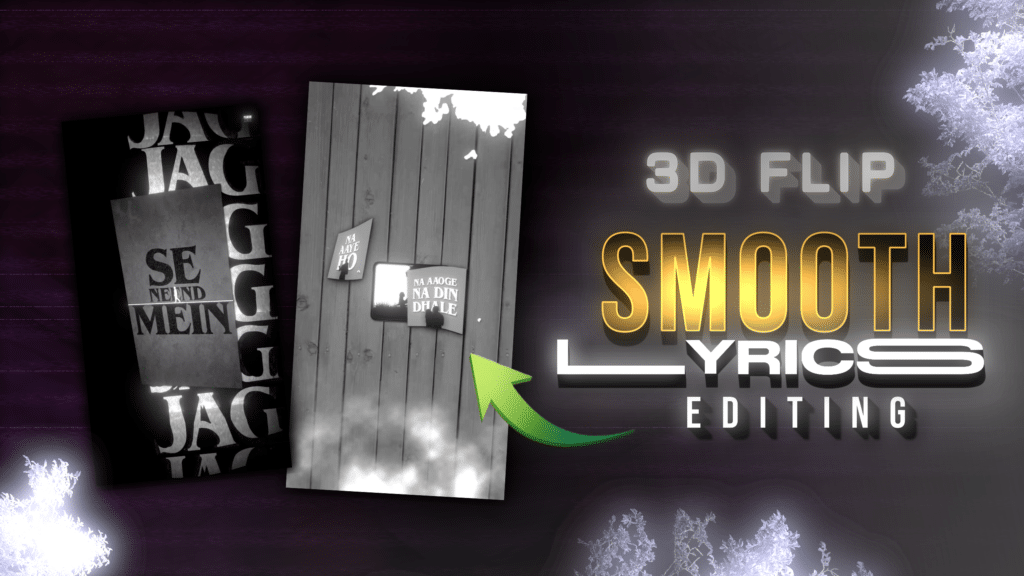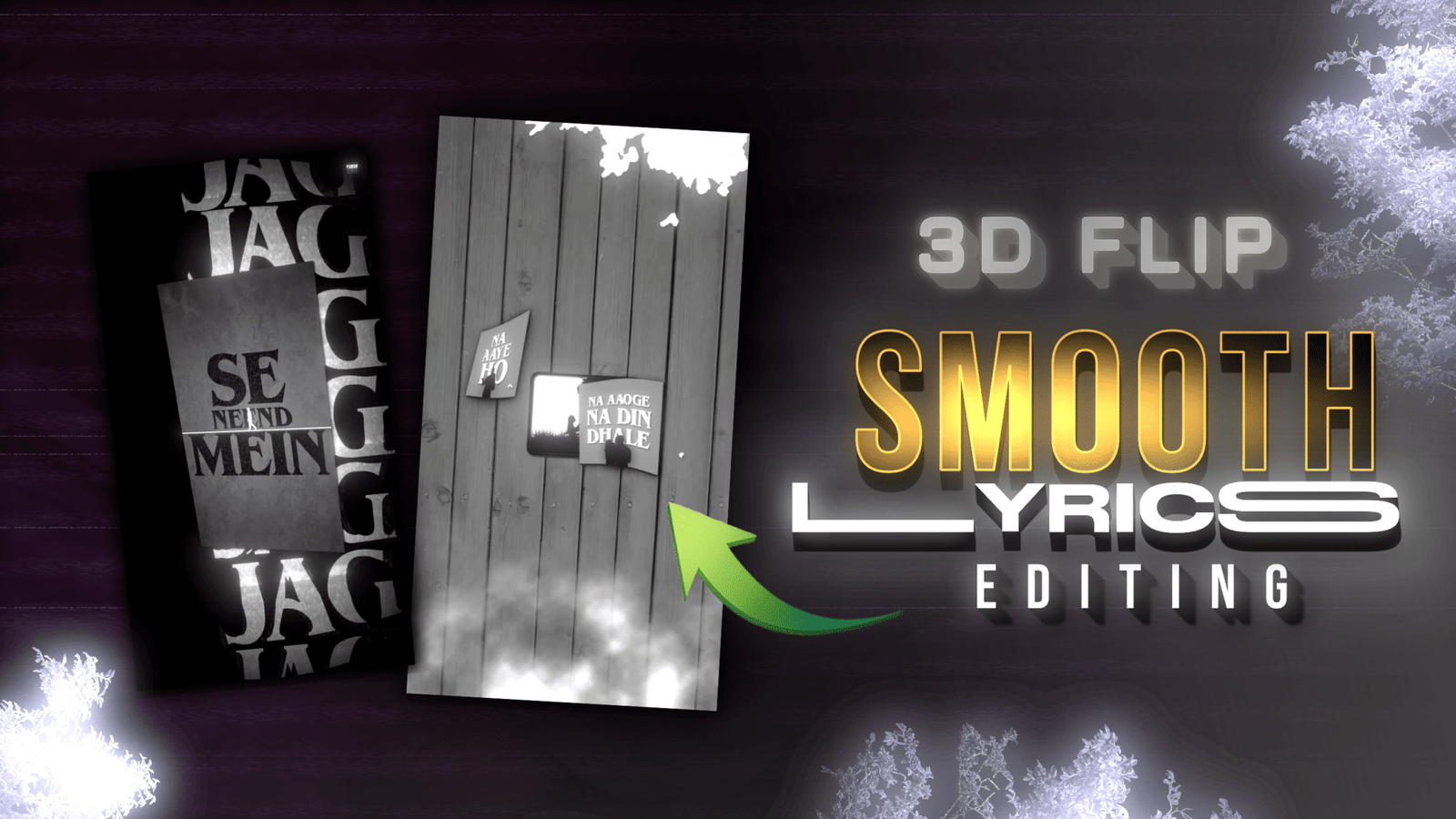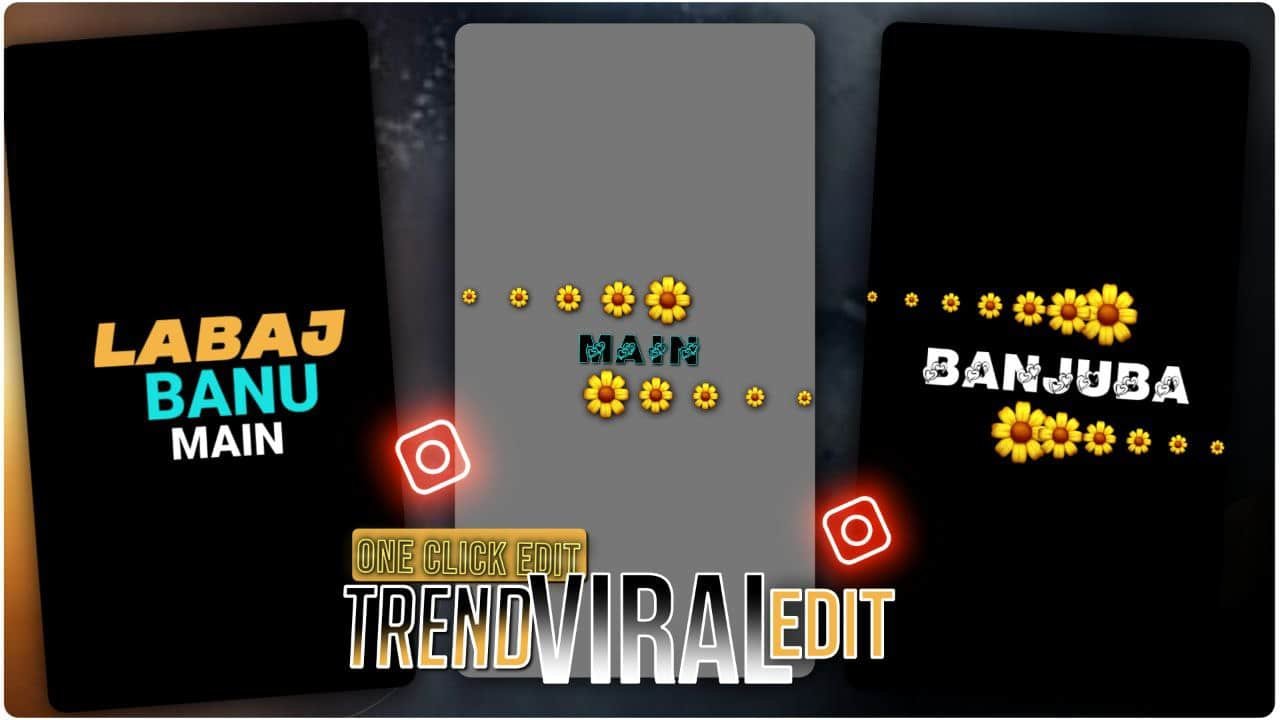How To Use Null | Null Tutorial 3D Editin Alight Motion is a beast of a tool to create some amazing visuals. One of the coolest things in Alight Motion is using the Null Object for 3D Editing. Whether you’re a beginner or advanced user Null in Alight Motion can take your projects to pro level.
Null in Alight Motion?
A Null Object in Alight Motion ek invisible, non-rendering layer ki tarah hota hai jo ek control ya anchor point ka kaam karta hai. Isse aap multiple elements ko ek saath control kar sakte hain aur complex animations aur effects asaani se bana sakte hain. Null objects ko samajh kar, aap apne edits mein depth, dimension aur fluidity add kar sakte hain, khaas kar How To Use Null | Null Tutorial compositions mein.
Use Null for 3D Editing in Alight Motion?
Null objects are for:
- Advanced Layer Control: Multiple layers ko simplify karne ke liye.
- Smooth Camera Movements: Realistic panning aur zooming paane ke liye.
- 3D Animations: Aapke projects mein life aur depth add karne ke liye, flat visuals ko 3D edits mein convert karke.
Null Tutorial for Alight Motion
Step 1: Set Up Your Project
- Open Alight Motion and create a new project.
- Choose your aspect ratio and resolution according to your platform.
- Import your media files (images, videos or audio) into the project.
Step 2: Create a Null Object
- Add a new shape layer (preferably a circle or square) to your project.
- Rename this layer to “Null” to keep your workspace tidy.
- Set the opacity of this layer to 0% so it’s invisible in the final output.
Step 3: Group Layers with Null
- Select the layers you want to control with the Null object.
- Tap on Group.
- Set the Null layer as the parent of the grouped layers. This will link their movements and transformations to the Null.
Step 4: Transformations
- Use the Move & Transform tool on the Null layer to:
- Rotate the grouped layers for a cool effect.
- Scale them for proportionate resizing.
- Move them for synchronized movement.
3D Effects with Null
Step 1: Add Depth to Your Layers
- Use the Z-axis adjustment in the Transform menu.
- Try different Z-axis positions to create depth between layers.
Step 2: Animate Camera Movement
- Add a camera layer to your project and link it to the Null object.
- Animate the camera layer with keyframes to simulate movement like zooming in or panning across the scene.
Step 3: Combine with Lighting and Shadows
- Add lighting to your layers to make it more realistic.
- Adjust the shadow settings of layers according to the light source to add depth to your 3D composition.