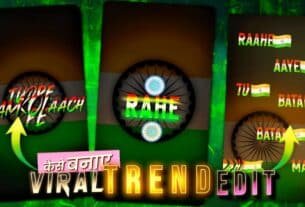Alight Motion: Tutorials for 3D Camera and Null Object Transitions preset Alight Motion ek revolutionary video editing application hai jo creators ke ideas ko life mein lane ka tareeka badal chuka hai. Chahe aap beginner ho ya advanced editor, tools jaise 3D camera, null objects, aur seamless transitions ko master karke aapke content ka level aur bhi upar ja sakta hai. Yeh guide aapko in essential features ke detailed tutorials ke through le jaayega, focusing on Alight Motion 4.0 aur uske aage.
Alight Motion kya hai?
Alight Motion ek versatile mobile application hai jo robust video editing, motion graphics, aur animation features offer karta hai. Tools jaise 3D Camera aur Null Object transitions ke saath, yeh app creators ko professional-grade videos directly unke smartphones par design karne ki power deta hai. Platform keyframe animations, layering, blending modes, aur bahut kuch support karta hai.
Alight Motion 4.0 ke saath shuruat karna
Advanced tutorials pe jaane se pehle, ensure karein ki aapka app latest version Alight Motion 4.0 tak updated hai. Naye version mein advanced features jaise smoother transitions, 3D camera manipulation, aur optimized null object functionalities add hui hain.
Basic Navigation aur Interface
- Layers Panel: Aapke project ko organize karne ka central tool.
- Keyframes: Animations aur transitions banane ke liye essential.
- Effect Panels: Tools ka ek repository jo aapke videos enhance karte hain.
Alight Motion mein 3D Camera Movement create karna
Step 1: Apne Layers Set Karna
Apne scene mein include karne ke liye elements ko import ya create karen. Better control ke liye in elements ko alag-alag layers mein arrange karein.
- + icon pe tap karke layers add karein.
- Images, videos, ya text jaise assets import karein.
- 3D Group feature ka use karein taaki multiple layers ko synchronized animations ke liye group kiya ja sake.
Step 2: 3D Camera ko Activate karna
- Tools menu se 3D Camera option select karein.
- Ek camera layer apne timeline mein add karein.
- Keyframes enable karein by tapping the diamond icon, jo camera movement ko time ke saath control karega.
Step 3: Camera Angles Configure Karna
- X, Y, aur Z axes ko adjust karein taaki initial position set ho sake.
- Dynamic camera movement ke liye Orbit aur Pan options ka use karein.
- Smooth transitions create karne ke liye multiple keyframes add karein.
Null Objects ka Alight Motion mein use karna
Null objects ek invisible layer hai jo aapke project ke doosre elements ke liye controller ki tarah kaam karta hai, making them essential for precise animations.
Step 1: Null Object Add Karna
- Ek nayi layer create karein aur uski opacity 0% par set karein.
- Better organization ke liye is layer ko “Null” label karein.
Step 2: Layers ko Null Objects se Link Karna
- Un layers ko select karein jinko aap control karna chahte hain.
- Parenting Tool ka use karke in layers ko null object ke saath link karein.
Step 3: Null Objects ke saath Animate Karna
- Null object layer par keyframes add karein.
- Null object ko move karke linked elements ko manipulate karein.
- Rotation, scaling, aur position adjustments ke saath experiment karein.
3D Camera aur Null Object ko Advanced Effects ke liye Combine karna
Step 1: Scene Create Karna
Apne assets ko ek single composition mein combine karein aur inhe ek 3D environment mein group karein. Null Object layer ko in assets ke control hub ke roop mein use karein.
Step 2: Camera Animate Karna
- 3D Camera ko key elements par focus karne ke liye position karein.
- Keyframes ka use karke zoom-ins, rotations, aur panning effects create karein.
Step 3: Transitions Add Karna
- Null Objects ka use karke camera movements ke beech seamless transitions banayein.
- Keyframe animations ko smooth out karne ke liye easing effects add karein.
Alight Motion Projects ko Perfect Banane ke Tips
- Easing Curves Master karein: Motion curves ko adjust karke animations smooth karein.
- Blending Modes ke saath Experiment karein: Visuals ko enhance karne ke liye effects layer karein.
- Color Grading ka use karein: Cinematic quality ke liye hues, contrast, aur saturation adjust karein.
- Regularly Practice karein: Advanced techniques ko refine karne ke liye experimentation zaroori hai.

3D Camera and Null Object Transitions preset
Professional Editing ke liye Alight Motion kyu choose karein?
- User-Friendly Interface: Beginners aur experts ke liye ideal.
- Cost-Effective: Advanced tools ko traditional software ke cost ke fraction par offer karta hai.
- Versatility: Social media content, advertisements, aur short films ke liye suitable.
FAQ
| Heading Level | Heading Content |
|---|---|
| H1 | The Ultimate Guide to 3D Camera and Null Object Transitions Preset |
| H2 | Introduction to 3D Camera and Null Object Transitions Preset |
| H3 | What Are 3D Camera Effects in Video Editing? |
| H4 | How Null Objects Work in Video Transitions |
| H3 | The Role of Presets in Professional Video Editing |
| H2 | Setting Up Your Workspace for 3D Camera and Null Object Transitions |
| H3 | Compatible Software for Using These Presets |
| H4 | Essential Plugins and Tools |
| H4 | Optimizing Performance for Complex Transitions |
| H2 | Step-by-Step Guide: Creating a 3D Camera Effect |
| H3 | Adding Depth with 3D Layers |
| H4 | Keyframing Camera Movements for Smooth Transitions |
| H2 | Step-by-Step Guide: Null Object Transitions |
| H3 | Linking Objects with Null Objects |
| H4 | Perfecting the Animation Timing |
| H2 | Advanced Techniques for 3D Camera and Null Object Transitions |
| H3 | Combining Presets with Manual Adjustments |
| H4 | Troubleshooting Common Issues |
| H2 | The Importance of Lighting in 3D Camera Effects |
| H3 | Simulating Realistic Lighting |
| H4 | Enhancing Visual Depth with Shadows |
| H2 | Tips for Seamless Transitions in Video Editing |
| H3 | Matching Color and Texture for Consistency |
| H4 | Using Motion Blur for Realism |
| H2 | Applications of 3D Camera and Null Object Transitions in Media |
| H3 | Film Production |
| H4 | Marketing and Advertising |
| H2 | FAQs About 3D Camera and Null Object Transitions Preset |
| H3 | What software is best for 3D camera effects? |
| H4 | Are Null Object transitions beginner-friendly? |
| H4 | Can I use these presets in mobile editing apps? |
alight motion,alight motion null object tutorial,alight motion tutorial,alight motion null object,alight motion 4.0 tutorial,alight motion 3d camera movement tutorial,alight motion 4.0,alight motion tutorials,null object alight motion,null object alight motion tutorial,3d camera editing tutorial alight motion,null tutorial alight motion,alight motion 3d camera tutorial,alight motion 3d camera,tutorial alight motion,3d camera movement alight motion tutorial